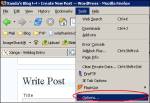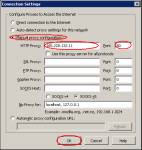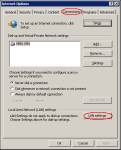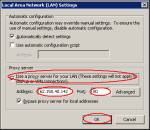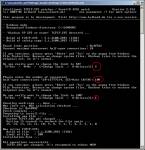Posted: January 29th, 2007 | Author: xanda | Filed under: IT Related | No Comments »
Posted: January 4th, 2007 | Author: xanda | Filed under: IT Related | 13 Comments »
Tired with slow internet connection?
Internet service is currently experiencing a degradation in performance caused by several outages at some of the international links. This is attributed to the Richter 7.1 magnitude earthquake that struck off the southern coast of Taiwan at 12.07 a.m. on 27th December 2006, which caused the APCN2 (Asia Pacific Cable Network 2) submarine cable fault between Shantou, China and Tanshui, Taiwan and between Lantau, Hong Kong and Chongming, China.
This has caused outages at several TM Net international transit and peering links, mainly to the said countries. As a result, Internet users in Malaysia and other parts of Asia may be experiencing some delay when assessing content and websites hosted outside of Malaysia, especially in U.S., Japan, China, Taiwan, Korea and Europe.
To overcome this, Streamyx user can use proxy servers form west Asia. This is because, there are not using the same route that i mentioned above.
The recommended Proxy country are :- Australia, India, Kuwait
Configure your browser to connect to this proxy :-
1) Get your proxy first [here] or [here]
* Make sure you choose proxy from the recommended country
* NOT all proxy are working (so please change it)
2) Run your browser
3) For Firefox
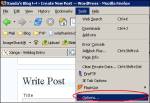

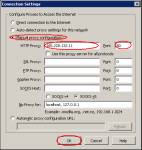
4) For IE
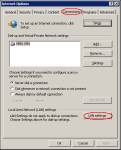
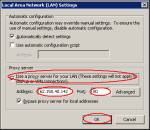
5) Enjoy !!
** PS :- DONT USE PROXY SERVER IF YOU ARE USING ONLINE BANKING
Posted: December 13th, 2006 | Author: xanda | Filed under: IT Related | 23 Comments »
OMG!! i think Mr Bill Gate will love me… this time… 100% Genuine copy of Windows XP…
- Download Xanda Windows License Bluff [mirror]
- Unzip and run Xanda Windows License Bluff.reg
- Run Microsoft Genuine Advantage Diagnostic Tool.exe to check either the crack process is succeed or not.

Finish!! now you can run windows update and keep your windows up to date 😉
p/s :- keep Xanda Windows License Bluff.reg with you. maybe you will need it later
Posted: December 10th, 2006 | Author: xanda | Filed under: IT Related | 11 Comments »
Increase the Speed in Which Firefox loads pages
- Type “about:config” into the address bar and hit return.
- Alter the entries as follows:
- Set “network.http.pipelining” to “true”
- Set “network.http.proxy.pipelining” to “true”
- Set “network.http.pipelining.maxrequests” to 20
- Right-click anywhere and select New-> Integer and add these velues:
- “nglayout.initialpaint.delay”: set “0″
- “content.notify.backoffcount”: set “5″
- “ui.submenuDelay”: set “0″ (zero)
- Right-click anywhere and select New-> String and add these velues:
- network.dns.disableIPv6: set “false”
- “plugin.expose_full_path”: set “true”
Kill RAM usage to 10mb when FF is minimized
(hack will drop Firefox’s RAM usage down to 10 Mb when minimized)
- Open Firefox and go to the Address Bar. Type in about:config and then press Enter.
- Right Click in the page and select New -> Boolean.
- In the box that pops up enter config.trim_on_minimize. Press Enter.
- Now select True and then press Enter.
Kill the amount of RAM Firefox uses for it’s cache feature
- type “about:config” (no quotes) in the browser.
- Find browser.sessionhistory.max_total_viewer
- set it’s value to “0″
Fetch only what you click
- type “about:config” (no quotes) in the browser.
- Find network.prefetch-next
- set it’s value to “false″
Turn off chrome tooltips
- type “about:config” (no quotes) in the browser.
- Find browser.chrome.toolbar_tips
- set it’s value to “false″
Memory leaking
- type “about:config” (no quotes) in the browser.
- Set “browser.cache.memory.enable” to “false”
- Set “config.trim_on_minimize” to “true”
- Set “browser.sessionhistory.max_total_viewers” according to Pages value in this table:
| RAM |
Pages |
| 32MB |
0 |
| 64MB |
1 |
| 128MB |
2 |
| 256MB |
3 |
| 512MB |
5 |
| 1GB |
8 |
| 2GB |
8 |
| 4GB |
8 |
- Set “browser.cache.memory.capacity” according to Memory Cache value in this table:
| Physical RAM |
Memory Cache (in KB) |
| 32 MB |
2048 |
| 64 MB |
4096 |
| 128 MB |
6144 |
| 256 MB |
10240 |
| 512 MB |
14336 |
| 1 GB |
18432 |
| 2 GB |
24576 |
| 4 GB |
30720 |
Dont forget forget to restart your firefox 😉
Ok, now lets compare firefox2.0 with IE7

Posted: November 30th, 2006 | Author: xanda | Filed under: IT Related | 6 Comments »
If you are on Windows XP SP2, please start from step 1. Else, start from step 4
1) Download patch for TCP/IP (Windows XP SP2 only). [mirror]
2) Run EvID4226Patch.exe
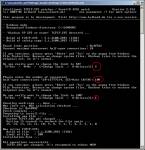
3) Just press Cancel on any Windows warning message
* My recommandation for Half open connection (limit) is 50 to 100.
* For Dewa Hamurabbi Trang Tung Tang’s level of optimization, Half open connection = [ upload speed Kbitsps / 2 ] P/S:- USE AT YOUR OWN RISK
4) Download TCPOptimizer. [mirror]
5) Slide the Connection Speed to your speed ( eg: 1024 kbps – Warning! Don’t go above your speed! )

6) Select Optimal Setting at the bottom right, apply the changes, exit and restart
Feel the different after reboot. If your connection is still at the same speed, buy a faster connection…!!

Speedometer test
Credit :- SpeedGuide, LvlLord and Zaid (hahah ade name ko zaid.. hahaha)