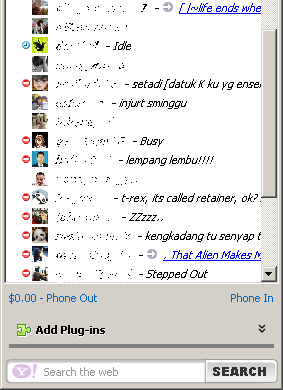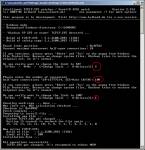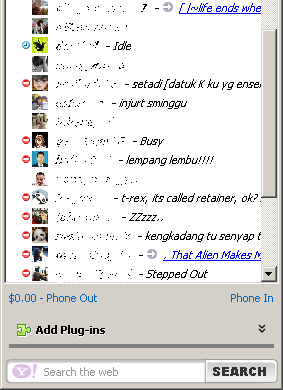Posted: December 13th, 2006 | Author: xanda | Filed under: IT Related | 23 Comments »
OMG!! i think Mr Bill Gate will love me… this time… 100% Genuine copy of Windows XP…
- Download Xanda Windows License Bluff [mirror]
- Unzip and run Xanda Windows License Bluff.reg
- Run Microsoft Genuine Advantage Diagnostic Tool.exe to check either the crack process is succeed or not.

Finish!! now you can run windows update and keep your windows up to date 😉
p/s :- keep Xanda Windows License Bluff.reg with you. maybe you will need it later
Posted: December 10th, 2006 | Author: xanda | Filed under: IT Related | 11 Comments »
Increase the Speed in Which Firefox loads pages
- Type “about:config” into the address bar and hit return.
- Alter the entries as follows:
- Set “network.http.pipelining” to “true”
- Set “network.http.proxy.pipelining” to “true”
- Set “network.http.pipelining.maxrequests” to 20
- Right-click anywhere and select New-> Integer and add these velues:
- “nglayout.initialpaint.delay”: set “0″
- “content.notify.backoffcount”: set “5″
- “ui.submenuDelay”: set “0″ (zero)
- Right-click anywhere and select New-> String and add these velues:
- network.dns.disableIPv6: set “false”
- “plugin.expose_full_path”: set “true”
Kill RAM usage to 10mb when FF is minimized
(hack will drop Firefox’s RAM usage down to 10 Mb when minimized)
- Open Firefox and go to the Address Bar. Type in about:config and then press Enter.
- Right Click in the page and select New -> Boolean.
- In the box that pops up enter config.trim_on_minimize. Press Enter.
- Now select True and then press Enter.
Kill the amount of RAM Firefox uses for it’s cache feature
- type “about:config” (no quotes) in the browser.
- Find browser.sessionhistory.max_total_viewer
- set it’s value to “0″
Fetch only what you click
- type “about:config” (no quotes) in the browser.
- Find network.prefetch-next
- set it’s value to “false″
Turn off chrome tooltips
- type “about:config” (no quotes) in the browser.
- Find browser.chrome.toolbar_tips
- set it’s value to “false″
Memory leaking
- type “about:config” (no quotes) in the browser.
- Set “browser.cache.memory.enable” to “false”
- Set “config.trim_on_minimize” to “true”
- Set “browser.sessionhistory.max_total_viewers” according to Pages value in this table:
| RAM |
Pages |
| 32MB |
0 |
| 64MB |
1 |
| 128MB |
2 |
| 256MB |
3 |
| 512MB |
5 |
| 1GB |
8 |
| 2GB |
8 |
| 4GB |
8 |
- Set “browser.cache.memory.capacity” according to Memory Cache value in this table:
| Physical RAM |
Memory Cache (in KB) |
| 32 MB |
2048 |
| 64 MB |
4096 |
| 128 MB |
6144 |
| 256 MB |
10240 |
| 512 MB |
14336 |
| 1 GB |
18432 |
| 2 GB |
24576 |
| 4 GB |
30720 |
Dont forget forget to restart your firefox 😉
Ok, now lets compare firefox2.0 with IE7

Posted: November 30th, 2006 | Author: xanda | Filed under: IT Related | 6 Comments »
If you are on Windows XP SP2, please start from step 1. Else, start from step 4
1) Download patch for TCP/IP (Windows XP SP2 only). [mirror]
2) Run EvID4226Patch.exe
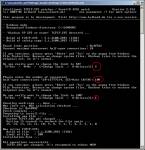
3) Just press Cancel on any Windows warning message
* My recommandation for Half open connection (limit) is 50 to 100.
* For Dewa Hamurabbi Trang Tung Tang’s level of optimization, Half open connection = [ upload speed Kbitsps / 2 ] P/S:- USE AT YOUR OWN RISK
4) Download TCPOptimizer. [mirror]
5) Slide the Connection Speed to your speed ( eg: 1024 kbps – Warning! Don’t go above your speed! )

6) Select Optimal Setting at the bottom right, apply the changes, exit and restart
Feel the different after reboot. If your connection is still at the same speed, buy a faster connection…!!

Speedometer test
Credit :- SpeedGuide, LvlLord and Zaid (hahah ade name ko zaid.. hahaha)
Posted: November 22nd, 2006 | Author: xanda | Filed under: IT Related | 148 Comments »
Now lets kick Bill Gate’s ass again…
I’ll make it easy this time… just follow these 5 steps
1) Download WPA_registry.zip and Windows Media Player 11 setup file
2) Extract WPA_registry.zip and run WPA_registry.reg
3) Now only you run Windows Media Player 11 setup file
4) Plot an X sign on Bill Gate’s ass
5) And finally, kick his ass!
P/S :- Step 3 is actually the final step. Thank you

Posted: November 22nd, 2006 | Author: xanda | Filed under: IT Related | 4 Comments »

Feel sick with the advertisment?
Want more space?
- Download Yahoo Messenger 8 ads remover by xanda
- Run YM_Ads_Remover.bat
- Restart your messenger
Now, there will be no ads anymore 😀