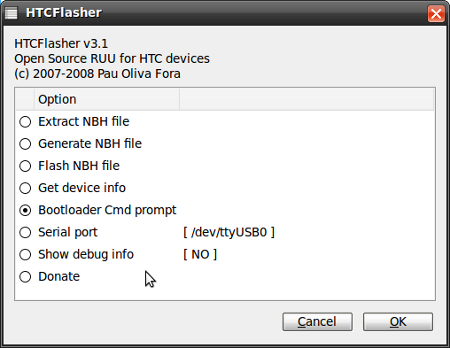Posted: November 18th, 2009 | Author: xanda | Filed under: IT Related | Tags: cook rom, flash, hard reset, htc, reset, rom, windows mobile, wm6, wm6.1, wm6.5, xda, xda-developers | 6 Comments »
Hi all especially HTC users.
This HOWTO gonna cover steps that are needed to erase the content of flash ROM for HTC device to prevent the automagic hard reset when a cooked ROM crashed.
I believe that you are now running a cooked ROM on your device (Huh? Still running on the original ROM? Come on.. Dont be such a lame goat) and for those who already flash their device for several times (with several different ROMs), you might have the auto hard reset problem that gonna occur almost every day. Besides data loss, it will also cause you headache and hair loss 😛
There are several reasons that gonna lead to this problem (please leave comment if you found that I’m wrong) and they are:
- Installed a corrupted ROM
- Flash the radio ROM after the OS ROM
- Install the Hard-SPL without flashing the radio and OS ROM (after that)
- Memory Bad Blocks
If you think that reason no 1,2 and 3 is not related to you, the only way to solve your problem is by wiping/erasing the content of the entire ROM before you flash it back into the new ROM (which caused by reason no 4).
Here are the steps that you need to follow:
- MAKE SURE YOU ALREADY HAVE HARD-SPL INSTALLED (not sure? DONT proceed)
- BACKUP ALL OF YOUR DATA
- Turn on your device into bootloader menu (if you dont know how to do it, please refer device manual)
- Connect the USB cable from your device to your computer
- Enter the bootloader cmd prompt
- For Windows user : Make sure you have disabled the USB connection in ActiveSync, before trying to connect to the bootloader: File –> Connection settings –> uncheck “allow USB connections” then, download and run the mtty program
- For Linux user: Download the htc-flasher, run it, and choose Bootloader Cmd Prompt
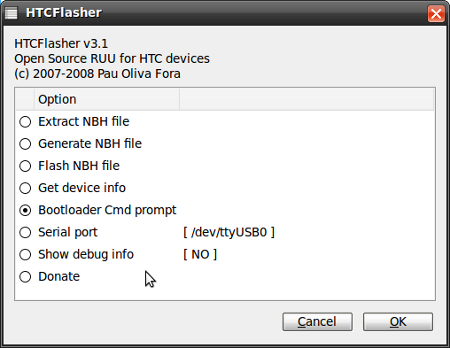
- Type the following command (for advance user: dont set any value for StartAddr and Len in erase, just use default value)
- Reset/restart your device by poking into the reset hole or you can issue the following command
- Now you can flash your GSM/Radio ROM
- And finally you can flash your cooked ROM as usual/normal
- If you device is still stuck in tri-colour / boot loader mode, perform the following command
Cheers…! 😀
Posted: May 14th, 2009 | Author: xanda | Filed under: IT Related | Tags: 6.1, htc, p3600i, poc, rom update utility, ruu, trinity, windows mobile, wm6, wm6.1 | 13 Comments »

Today I’ve updated my HTC to Windows Mobile 6.1 5.2.20764 (Build 20764.1.4.3) and reflash my radio ROM using HTC-Flasher, an open source ROM Update Utility by Pau Oliva Fora or well known as ‘pof’.
I’m so satisfied with:
- Fix in memory leaking [thanks to Microsoft]
- Fix in battery.dll [thanks to FInixNOver]
- Fix in battery drying [thanks to HTC Taiwan]
My machine now is faster and last longer 😉
Q&A
Q: Why not Windows Mobile 6.5 (beta) stright away?
A: Memory leaking issues
Q: Why use unofficial/cooked/modified ROM?
A: You can custom it to what you want
Q: Why radio ROM can improve signal & battery performence?
A: Radio ROM is something like firmware/drivers for WiFi, bluetooth, GPS & GSM signal to your PocketPC
Q: I have HTC device. Where should I start to learn these?
A: Google & xda-developers
Q: What is the first thing should I do before I flash my ROM?
A: Make sure you have Hard-SPL installed/flashed.
Q: I don’t want to Google, I don’t want to read, I don’t want to learn new stuff. My battery is always dry & my device performence is sux. I want to flash to latest version of OS (Windows Mobile) and radio ROM. How?
A: Lamers just stay with WM6_WWE
Posted: May 10th, 2008 | Author: xanda | Filed under: IT Related | Tags: active sync, linux, sync, sync in linux, ubuntu, wm5, wm6 | 12 Comments »
“ActiveSync is a synchronisation program developed by Microsoft. It allows a mobile device to be synchronized with either a desktop PC, or a server running Microsoft Exchange Server, PostPath Email and Collaboration Server, Kerio MailServer, Zimbra or Z-Push.” (Wikipedia, 2008)
But how to synchronize your Windows Mobile device in Linux? The solution for ActiveSync alternative on Linux is SynCE. The purpose of the SynCE project is to provide a means of communication with a Windows Mobile device from a computer running Linux, *BSD or other unixes using USB or Bluetooth. One can then use one’s computer to browse files, install applications and synchronize contacts, calendar and tasks with their PIM application of choice.
Lets setup it on our machine. This tutorial is working on Ubuntu 8.04 (Hardy).
First add SynCE repository to your sources.list
echo "deb http://ppa.launchpad.net/synce/ubuntu hardy main" | sudo tee -a /etc/apt/sources.list
echo "deb-src http://ppa.launchpad.net/synce/ubuntu hardy main" | sudo tee -a /etc/apt/sources.list |
echo "deb http://ppa.launchpad.net/synce/ubuntu hardy main" | sudo tee -a /etc/apt/sources.list
echo "deb-src http://ppa.launchpad.net/synce/ubuntu hardy main" | sudo tee -a /etc/apt/sources.list
Now update your packages list
As i mention before, Ubuntu 8.04 is a mistake. Ubuntu generic kernel might have some problems with USB driver. So here is the solution. First unload the old module
sudo rmmod rndis_host cdc_ether usbnet |
sudo rmmod rndis_host cdc_ether usbnet
Now, remove it
sudo rm /lib/modules/`uname -r`/kernel/drivers/net/usb/{rndis_host,cdc_ether,usbnet}.ko |
sudo rm /lib/modules/`uname -r`/kernel/drivers/net/usb/{rndis_host,cdc_ether,usbnet}.ko
Compile the new USB driver: usb-rndis-source and cdbs
sudo apt-get install usb-rndis-source cdbs
sudo module-assistant auto-install usb-rndis |
sudo apt-get install usb-rndis-source cdbs
sudo module-assistant auto-install usb-rndis
Fixed! Now back to SynCE story… We need to install several libraries which are odccm, librra0-tools and librapi2-tools
sudo apt-get install odccm librra0-tools librapi2-tools |
sudo apt-get install odccm librra0-tools librapi2-tools
Now connect your device and run the following command
IF you can see the lisft of files on your device, your device is successfully connected to your Linux machine.
BUT if it returns you the following error message, you need to install SynCE-GNOME or SynCE-KPM to provide a password prompt on device connect.
. WARNING **: synce_info_from_odccm: Failed to get a connection for <device_name>: Not authenticated, you need to call !ProvidePassword with the correct password. pls: Could not find configuration at path '(Default)' |
. WARNING **: synce_info_from_odccm: Failed to get a connection for <device_name>: Not authenticated, you need to call !ProvidePassword with the correct password. pls: Could not find configuration at path '(Default)'
To start sync your device, you need OpenSync.
sudo apt-get install multisync-tools opensync-plugin-evolution opensync-plugin-synce |
sudo apt-get install multisync-tools opensync-plugin-evolution opensync-plugin-synce
Wee..! Your device is ready to sync. Please refer to OpenSync page for tutorial on how to use OpenSync
For the official guide, please visit http://www.synce.org