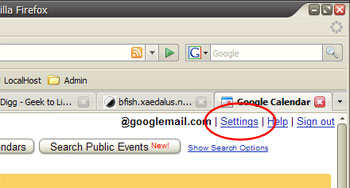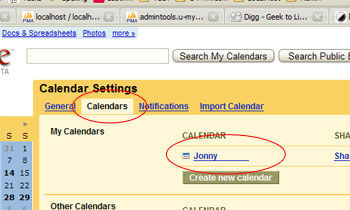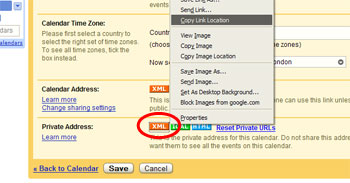Posted: July 21st, 2009 | Author: xanda | Filed under: IT Related | Tags: add-on, alert, calendar, free, google, notification, sms, sync, synchronize, thunderbird | 7 Comments »
It is good to have organizer but having several organizers might cause you headache if they are not sync each other. From now on, lets sync or Thunderbird calendar with your Google calendar.. plus.. you will get free SMS notification/reminder for each event (depends on your setting) you have in your calendar.
These are what you need:
- Mozilla Thunderbird
- Lightning add-on [32bit OS] [64bit OS]
- Provider for Google Calendar add-on [download the modified version that allows you to receive SMS notification/reminder HERE]
The howto is as below:
- Download and install Mozilla Thunderbird if you don’t have one
- Download Lightning add-on (in .xpi file), Open up Thunderbird: Tools > Add-ons > Install… > browse to you .xpi file
- Restart your Thunderbird
- Download Provider for Google Calendar add-on, Open up Thunderbird: Tools > Add-ons > Install… > browse to you .xpi file (in order to allow you to receive SMS notification/reminder, you need to use the modified version of Provider for Google Calendar)
- Restart your Thunderbird
- Go to Google Calendar and click on “Settings” on your top right conner
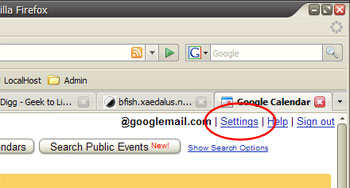
- Choose “Calendars” and click on your account name
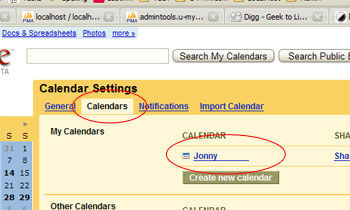
- Right click and Copy Link Location on the XLM icon at the Private Address
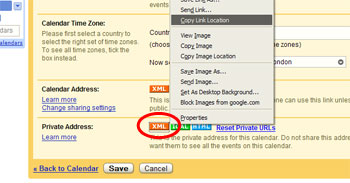
- Now go to Mobile Setup (in Settings menu) and fill in your mobile details (FREE)
- Open up Thunderbird: File > New > Calendar > On the Network > Google Calendar > paste your copied link URL
- Now wallaaa!~ Your Thunderbird and Google calendar is sync.. Plus.. For every (default setting) event you create from Thunderbird that sync to Google Calendar, you’ll be getting SMS notification/reminder for FREE
Gud luck and have fun 😉
[image source: xaedalus]
Posted: May 10th, 2008 | Author: xanda | Filed under: IT Related | Tags: active sync, linux, sync, sync in linux, ubuntu, wm5, wm6 | 12 Comments »
“ActiveSync is a synchronisation program developed by Microsoft. It allows a mobile device to be synchronized with either a desktop PC, or a server running Microsoft Exchange Server, PostPath Email and Collaboration Server, Kerio MailServer, Zimbra or Z-Push.” (Wikipedia, 2008)
But how to synchronize your Windows Mobile device in Linux? The solution for ActiveSync alternative on Linux is SynCE. The purpose of the SynCE project is to provide a means of communication with a Windows Mobile device from a computer running Linux, *BSD or other unixes using USB or Bluetooth. One can then use one’s computer to browse files, install applications and synchronize contacts, calendar and tasks with their PIM application of choice.
Lets setup it on our machine. This tutorial is working on Ubuntu 8.04 (Hardy).
First add SynCE repository to your sources.list
echo "deb http://ppa.launchpad.net/synce/ubuntu hardy main" | sudo tee -a /etc/apt/sources.list
echo "deb-src http://ppa.launchpad.net/synce/ubuntu hardy main" | sudo tee -a /etc/apt/sources.list |
echo "deb http://ppa.launchpad.net/synce/ubuntu hardy main" | sudo tee -a /etc/apt/sources.list
echo "deb-src http://ppa.launchpad.net/synce/ubuntu hardy main" | sudo tee -a /etc/apt/sources.list
Now update your packages list
As i mention before, Ubuntu 8.04 is a mistake. Ubuntu generic kernel might have some problems with USB driver. So here is the solution. First unload the old module
sudo rmmod rndis_host cdc_ether usbnet |
sudo rmmod rndis_host cdc_ether usbnet
Now, remove it
sudo rm /lib/modules/`uname -r`/kernel/drivers/net/usb/{rndis_host,cdc_ether,usbnet}.ko |
sudo rm /lib/modules/`uname -r`/kernel/drivers/net/usb/{rndis_host,cdc_ether,usbnet}.ko
Compile the new USB driver: usb-rndis-source and cdbs
sudo apt-get install usb-rndis-source cdbs
sudo module-assistant auto-install usb-rndis |
sudo apt-get install usb-rndis-source cdbs
sudo module-assistant auto-install usb-rndis
Fixed! Now back to SynCE story… We need to install several libraries which are odccm, librra0-tools and librapi2-tools
sudo apt-get install odccm librra0-tools librapi2-tools |
sudo apt-get install odccm librra0-tools librapi2-tools
Now connect your device and run the following command
IF you can see the lisft of files on your device, your device is successfully connected to your Linux machine.
BUT if it returns you the following error message, you need to install SynCE-GNOME or SynCE-KPM to provide a password prompt on device connect.
. WARNING **: synce_info_from_odccm: Failed to get a connection for <device_name>: Not authenticated, you need to call !ProvidePassword with the correct password. pls: Could not find configuration at path '(Default)' |
. WARNING **: synce_info_from_odccm: Failed to get a connection for <device_name>: Not authenticated, you need to call !ProvidePassword with the correct password. pls: Could not find configuration at path '(Default)'
To start sync your device, you need OpenSync.
sudo apt-get install multisync-tools opensync-plugin-evolution opensync-plugin-synce |
sudo apt-get install multisync-tools opensync-plugin-evolution opensync-plugin-synce
Wee..! Your device is ready to sync. Please refer to OpenSync page for tutorial on how to use OpenSync
For the official guide, please visit http://www.synce.org